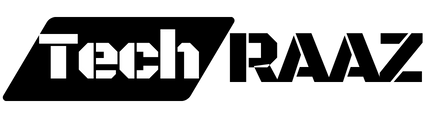Surveys are powerful tools for collecting data, whether you’re looking to gather customer feedback, conduct market research, or measure employee satisfaction. Qualtrics is one of the most popular and versatile survey platforms available today, known for its advanced features and user-friendly interface. how to create, customize, distribute, and analyze a Qualtrics survey step by step.

What is Qualtrics?
Qualtrics is a cloud-based platform that provides a wide range of tools for survey creation, customer experience management, employee feedback, and market research. It allows businesses and researchers to gather actionable insights through surveys, polls, and forms with advanced data analytics and reporting capabilities.
Whether you’re a business aiming to improve customer satisfaction or a researcher collecting data for a study, Qualtrics offers the flexibility and tools to create surveys tailored to your specific needs.
Why Use Qualtrics for Surveys?
Here’s why Qualtrics stands out as a top choice for survey creation:
- Ease of Use: You don’t need any coding skills to design and launch a survey. The drag-and-drop editor makes it simple to build custom surveys.
- Advanced Customization: Qualtrics offers advanced logic options, branching, and conditional question display, allowing you to create personalized surveys.
- Data Analysis: Built-in analytics help you interpret your survey data, including response summaries, cross-tabulation, and text analytics.
- Integration: Qualtrics integrates seamlessly with many CRM tools, email marketing platforms, and data analysis software like Salesforce, HubSpot, and Google Analytics.
How to Create a Survey on Qualtrics: Step-by-Step Guide
Step 1: Sign Up or Log In
To get started, visit the Qualtrics website and sign up for an account, or log in if you already have one. Qualtrics offers both free and paid plans, so you can choose a package based on your needs. The free version is sufficient for basic surveys, while premium plans offer more advanced features and higher response limits.
Step 2: Create a New Project
Once logged in, click on the “Create Project” button. You will be presented with various project options, including surveys, forms, and experience management tools. Select “Survey” as your project type.
Step 3: Design Your Survey
Qualtrics provides an intuitive drag-and-drop editor for survey design. Here’s how you can start building your survey:
- Choose a Template: You can either start from scratch or choose from one of Qualtrics’ pre-built survey templates, which include customer feedback, employee engagement, and product research.
- Add Questions: Click on the “+ Add a New Question” button. You can choose from various question types, including multiple-choice, text entry, sliders, and more.
- Customize Question Settings: For each question, you can set logic rules, change the answer format, or make it required. Advanced features like skip logic and display logic allow you to guide respondents through personalized paths based on their answers.
Step 4: Apply Survey Logic
One of the most powerful features of Qualtrics is its ability to apply advanced logic to surveys. You can use logic to:
- Branch questions: Show or hide certain questions based on previous responses.
- Randomize questions: Prevent order bias by randomizing the sequence of questions.
- Set up scoring: Automatically assign points to responses, useful for quizzes or evaluations.
Step 5: Customize the Look and Feel
Your survey’s design should match your brand’s visual identity. Qualtrics allows you to:
- Change themes: Select from a variety of themes, or customize your own by changing fonts, colors, and buttons.
- Add your logo: Upload your business logo to reinforce brand recognition.
- Mobile optimization: Ensure your survey is responsive and easy to complete on both desktop and mobile devices.
Step 6: Preview Your Survey
Before distributing your survey, it’s essential to preview it to ensure everything works as expected. Qualtrics offers a preview mode where you can test how your survey will appear to respondents. Check the flow of questions, logic settings, and mobile responsiveness.
Step 7: Distribute Your Survey
Qualtrics offers various distribution methods to send your survey to respondents. You can:
- Email distribution: Send personalized email invitations directly from Qualtrics. You can schedule emails, track response rates, and send follow-up reminders.
- Share a link: Generate a URL that can be shared through social media, websites, or blogs.
- QR code: Qualtrics can generate a QR code linked to your survey, perfect for sharing in print media.
- Embed on websites: Use HTML code to embed the survey directly on your website.
Step 8: Analyze Survey Results
Once responses start coming in, Qualtrics makes it easy to analyze the data. You can:
- View summary reports: Access visual summaries of responses, such as bar charts, pie charts, and percentages.
- Export data: Export survey results in formats like CSV, SPSS, or Excel for further analysis.
- Use text analysis: If you’ve asked open-ended questions, Qualtrics can analyze the text to find themes, trends, and sentiment.
Advanced Features in Qualtrics
For users looking to go beyond basic surveys, Qualtrics offers several advanced features:
- Conjoint Analysis: Understand customer preferences by comparing different product features and configurations.
- 360 Feedback Surveys: Gather feedback from multiple sources (peers, managers, customers) to get a well-rounded view.
- Sentiment Analysis: Automatically gauge respondent sentiment from open-ended responses.
- NPS Surveys: Track customer loyalty using Net Promoter Score (NPS) surveys, which ask how likely respondents are to recommend your product or service.

Best Practices for Creating Effective Surveys
Creating an effective survey requires more than just using the right software. Here are some best practices to ensure your survey is successful:
- Keep it concise: Long surveys can lead to respondent fatigue, which can result in incomplete responses. Aim to keep your survey as short as possible while still gathering the necessary data.
- Ask clear questions: Avoid using jargon or complex language that could confuse respondents. Clear and straightforward questions yield better results.
- Use a logical flow: Organize your survey so that questions flow naturally from one to the next. Group similar topics together and avoid jumping around between unrelated questions.
- Offer incentives: To boost response rates, consider offering an incentive, like a discount code or entry into a prize draw, in exchange for survey completion.
- Test before launch: Always test your survey before sending it out to ensure that logic, formatting, and questions function properly.
Conclusion
Qualtrics is one of the most powerful and versatile survey tools available today. Whether you’re a business owner looking to gather customer feedback, a researcher collecting data for a study, or an HR professional conducting employee engagement surveys, Qualtrics offers a wide range of features to suit your needs. By following the steps outlined create, distribute, and analyze a survey that helps you collect valuable insights and make data-driven decisions.
FAQs
1. Is Qualtrics free?
Qualtrics offers a free version with limited features and response counts. For more advanced functionality, you’ll need to upgrade to a paid plan.
2. How does Qualtrics compare to other survey tools?
Qualtrics stands out for its advanced features, including logic-based customization, data analysis tools, and integrations with other software. It’s often favored by businesses and researchers who need more than basic survey functionality.
3. Can I export my survey results from Qualtrics?
Yes, Qualtrics allows you to export your survey results in various formats, including CSV, Excel, and SPSS, for further analysis.
4. How do I integrate Qualtrics with other tools?
Qualtrics integrates with many popular platforms, such as Salesforce, HubSpot, and Google Analytics. You can set up integrations in the settings panel of your Qualtrics account.
5. What types of surveys can I create with Qualtrics?
You can create a wide range of surveys with Qualtrics, including customer satisfaction surveys, market research surveys, employee engagement surveys, and academic research surveys.