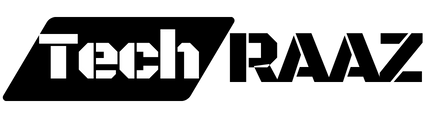Introduction
Sharing clickable photos on Facebook is one of the most engaging ways to interact with your audience. Whether it’s for personal use or promoting a business, clickable images can drive traffic, increase engagement, and boost visibility. However, with Facebook’s constant updates, the way you share these photos has evolved. If you’re confused about the latest changes and how to make your photos clickable, this guide is here to help!
What Are Clickable Photos?
Clickable photos are images that, when clicked, lead to a specific webpage, profile, or post. They act as visual call-to-actions (CTAs), prompting viewers to take action simply by clicking on the photo. This can be a powerful tool for marketers, bloggers, or anyone looking to drive traffic through Facebook.
Why Are Clickable Photos Important?
In today’s fast-paced digital world, attention spans are shorter than ever. A well-designed, clickable image can grab a viewer’s attention instantly, providing a quick, intuitive way to direct them to more content. Whether you’re promoting a blog, a product, or even a personal project, clickable photos can increase the likelihood of user interaction.
Facebook Updates Impacting Photo Sharing
Recent Facebook updates have made sharing photos easier, but they also come with some changes. These include tweaks to how clickable photos work and how users interact with them on both mobile and desktop platforms. Let’s dive into the details.
Key Changes
- Facebook now auto-optimizes photos for different devices.
- New privacy settings can limit who can click on your shared content.
- Certain third-party tools may not work as efficiently due to algorithm changes.
How to Create Clickable Photos on Facebook
Creating clickable photos isn’t difficult, but it does require a few steps to ensure the photo links correctly. Here’s a simple step-by-step guide:
- Create the Photo: Design an image that attracts attention. You can use free tools like Canva or Adobe Spark to create your image.
- Add a Link: When posting the image, Facebook allows you to include a link in the post. This makes the image “clickable.”
- Publish the Photo: After you’ve added your link, post the image as you would normally. When users click on it, they’ll be redirected to the link you provided.
Free Tools to Make Your Photos Clickable
Creating clickable photos doesn’t have to be expensive. Here are some excellent free tools:
- Canva: Great for designing images with pre-made templates.
- Adobe Spark: Another excellent tool for graphic design.
- PicMonkey: Offers simple editing features and linkable options.
These platforms provide easy-to-use interfaces that allow you to create and optimize your clickable content.
Uploading Clickable Photos on Facebook
After creating your photo, you’ll need to upload it to Facebook correctly. Here’s a quick guide:
- Open Facebook and start creating a new post.
- Upload the image you designed.
- Add a caption, and paste the URL you want the image to link to.
- Publish the post.
How to Optimize Clickable Photos for More Engagement
To make sure your clickable photos perform well, follow these tips:
- Use vibrant, attention-grabbing colors.
- Include a clear call-to-action (CTA) in the image or caption.
- Keep the text on the image minimal but powerful.
Best Sizes and Dimensions for Clickable Photos
Facebook recommends using the following image sizes for the best performance:
- Shared Link Photos: 1200 x 628 pixels
- Square Images: 1080 x 1080 pixels
Resizing your images ensures they appear clear and professional on all devices.
Using Third-Party Apps to Enhance Your Facebook Clickable Photos
Third-party apps like Hootsuite and Buffer can help you schedule and track clickable photos. These apps also provide analytics, so you can monitor how well your photos are performing.
How to Track the Performance of Your Clickable Photos
To track clicks and engagement on your clickable photos, use Facebook Insights or third-party tools like Bitly. Bitly, for instance, can shorten your URL and provide analytics on how many users clicked through.
Mobile vs. Desktop: What’s Different When Sharing Clickable Photos?
Clickable photos may look different depending on whether they’re viewed on mobile or desktop. Mobile screens are smaller, so you’ll want to optimize your image to ensure it remains clickable and attractive on both platforms.
Common Mistakes When Sharing Clickable Photos
- Overloading the Image with Text: Less is more when it comes to clickable images.
- Using Poor-Quality Photos: Blurry or pixelated images can deter users.
- Not Including a Clear CTA: Make sure it’s obvious where the photo leads.
How to Make Clickable Photos Go Viral
To increase your chances of going viral:
- Post at optimal times when your audience is most active.
- Share your clickable photo across multiple groups and pages.
- Encourage followers to share the post.
Benefits of Using Clickable Photos on Facebook
Clickable photos can:
- Increase user engagement
- Drive traffic to your website
- Help build your brand
Conclusion
Clickable photos on Facebook are a fantastic way to increase engagement and direct traffic. By following the steps and tips mentioned above, you can easily create, share, and optimize your clickable images, whether for personal use or business promotion.
FAQs
- Can I make any photo clickable on Facebook?
Yes, simply add a link to your post while sharing the photo. - What tools can I use to create clickable images for free?
Canva, Adobe Spark, and PicMonkey are excellent free tools. - How can I track the clicks on my clickable photo?
You can use Facebook Insights or Bitly to monitor engagement. - What’s the ideal size for a Facebook clickable photo?
1200 x 628 pixels is recommended for shared link photos. - Are clickable photos different on mobile and desktop?
Yes, the display may vary, so make sure to optimize for both platforms.