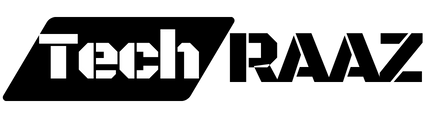In the digital age, communication platforms like WhatsApp Web have become essential tools for both personal and professional use. This detailed guide will explore the features, benefits, and best practices of using WhatsApp Web to enhance your communication experience.
What is WhatsApp Web?

WhatsApp Web is an extension of the WhatsApp mobile application that allows users to send and receive messages from their desktop or laptop. By syncing your mobile device with your computer, you can enjoy the convenience of managing your conversations without constantly switching devices.
How to Set Up WhatsApp Web
Setting up WhatsApp Web is a straightforward process that involves a few simple steps:
- Open WhatsApp on your mobile device: Ensure you have an active WhatsApp account on your smartphone.
- Navigate to WhatsApp Web: In the WhatsApp mobile app, go to the settings menu and select “WhatsApp Web.”
- Scan the QR Code: Visit WhatsApp Web on your computer. A QR code will appear on the screen. Use your mobile device to scan this code.
- Sync Devices: Once the QR code is scanned, your mobile WhatsApp account will be linked to your desktop browser.
Diagram: How to Set Up WhatsApp Web
graph TD;
A[Open WhatsApp on Mobile Device] --> B[Navigate to WhatsApp Web];
B --> C[Scan QR Code on Web Page];
C --> D[Devices Synced];Key Features of WhatsApp Web
Real-Time Messaging
WhatsApp Web offers real-time messaging capabilities, ensuring that your conversations are instantly synchronized across devices. This feature is particularly useful for those who need to multitask and switch between their phone and computer seamlessly.
Media Sharing
With WhatsApp Web, you can easily share photos, videos, documents, and other media files directly from your computer. This is ideal for professionals who need to send large files or for users who prefer the convenience of a larger screen for media management.
Group Chats and Broadcast Messages
Managing group chats and broadcast messages is simplified with WhatsApp Web. You can create new groups, add participants, and send broadcast messages with ease, making it a powerful tool for team collaboration and large-scale communication.
Notifications and Alerts
WhatsApp Web provides desktop notifications for new messages, ensuring you stay updated without constantly checking your phone. You can customize these notifications to suit your preferences, such as muting specific chats or enabling sound alerts.
Benefits of Using WhatsApp Web
Increased Productivity
By using Whats-App Web, you can increase your productivity by managing all your communications from a single device. This eliminates the need to switch between your phone and computer, allowing for a more streamlined workflow.
Enhanced Security
Whats-App Web uses end-to-end encryption, ensuring that your messages remain private and secure. This level of security is crucial for both personal and professional communication, protecting sensitive information from unauthorized access.
Convenience and Accessibility
Whats-App Web provides the convenience of accessing your messages from any computer with an internet connection. This flexibility allows you to stay connected even if your phone is not readily available, such as when it’s charging or out of reach.
Best Practices for Using Whats-App Web
Keep Your Devices Synced
Regularly check that your mobile device and computer are properly synced to avoid missing any important messages. Ensure your phone remains connected to the internet to maintain synchronization.
Secure Your Devices
To enhance security, always log out of Whats-App Web when using a shared or public computer. This prevents unauthorized access to your account. Additionally, use strong passwords and enable two-step verification on your Whats-App account for added protection.
Utilize Keyboard Shortcuts
Whats-App Web supports various keyboard shortcuts that can help you navigate the platform more efficiently. Familiarize yourself with these shortcuts to enhance your user experience. For example:
- Ctrl + N: Start a new chat
- Ctrl + Shift + ]: Next chat
- Ctrl + Shift + [: Previous chat
- Ctrl + E: Archive chat
Troubleshooting Common Issues
QR Code Not Scanning
If the QR code is not scanning, ensure that your phone’s camera is functioning correctly and that the code is not obscured. Try refreshing the web page or restarting your phone and browser.
Connection Issues
If WhatsApp Web is not connecting, check your internet connection on both devices. Ensure that your phone has an active internet connection and that your computer’s browser is up to date.
Syncing Problems
If messages are not syncing properly, try logging out and back into Whats-App Web. Additionally, clear your browser’s cache and cookies to resolve any potential issues.
Conclusion
Whats-App Web is a powerful tool that enhances your messaging experience by providing a seamless transition between your mobile device and computer. By understanding its features, benefits, and best practices, you can make the most of this platform for efficient and secure communication. Stay connected, productive, and secure with Whats-App Web.